I would just like to say welcome to the Plasticprinters.com design blog. My name is Tom Wiener, I am another member of the design team here to share some knowledge with you. I am an avid supporter of fonts. I believe that a font can make or break your design. Fonts are one of the most important tools of good design, next to the art itself. It is the face of your message to the viewer. If your font doesn't look good or conflicts with the rest of the design, the viewer will lose interest in what you're trying to say. I am not here to talk about font theory though. I am here to help you keep that font looking beautiful in your project.
There are a few things to remember when sending artwork to another company, or the Printer that will be outputting your product. First is what system you are using as well as the other company. Mac and PC's are completely different operating systems. They do work together nicely, but certain things cause childish arguments. Fonts for example! They have a very different code built into each other, its very technical, but what it all comes down to is: Mac fonts don't work on a PC and PC fonts don't work on a Mac. Remember to ask what type of computers the Printer uses before sending incorrect files.
Another problem that occurs along the way, your Printer might not have the fonts you used, even if they are using the same type of computer as you; PC or Mac. Not all computers have the same fonts installed on them, as you have on yours. In this case you will need to send those fonts with your files. If you don't, the program will replace your font with something else. Basically ruining all of your hard work trying to find that perfect font.
One of the best ways to get around this problem is called, Outlining Your Fonts. When you convert your fonts to outlines, your font becomes a basic object or shape. You no longer need to worry about your Printer needing that font. One of the greatest things a Printer can get from a client is a file with fonts converted to outlines. No one has to go through the trouble of tracking down fonts, everything looking good, the whole process goes smoothly.
Here is a walk through of how to Convert Fonts to Outlines: Done in Adobe Illustrator (note: It is the same process for InDesign.)
Step 1:
When in Illustrator, First select all of your artwork you want converted to outlines.
Hotkeys - Ctrl + A (PC) or Command + A (Mac)
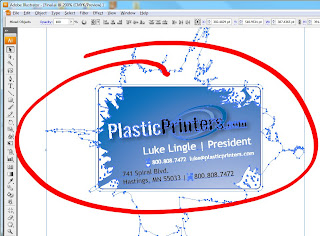
Step 2:
Go to the tab at the top called "Type".
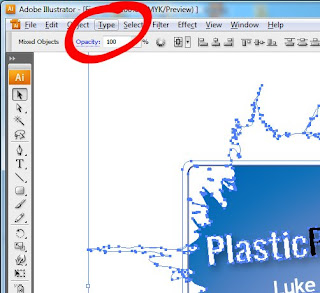
Step 3:
A drop down menu will pop up, look for Create Outlines. Just select that and your font are now in outlines.
Hotkeys - Ctrl + Shift + O (PC) or Command + Shift + O (Mac)
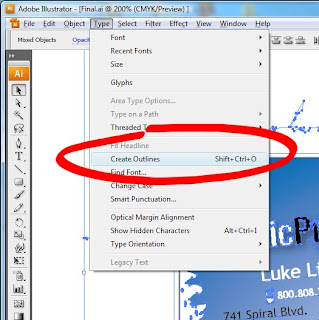
There are a few things to remember when sending artwork to another company, or the Printer that will be outputting your product. First is what system you are using as well as the other company. Mac and PC's are completely different operating systems. They do work together nicely, but certain things cause childish arguments. Fonts for example! They have a very different code built into each other, its very technical, but what it all comes down to is: Mac fonts don't work on a PC and PC fonts don't work on a Mac. Remember to ask what type of computers the Printer uses before sending incorrect files.
Another problem that occurs along the way, your Printer might not have the fonts you used, even if they are using the same type of computer as you; PC or Mac. Not all computers have the same fonts installed on them, as you have on yours. In this case you will need to send those fonts with your files. If you don't, the program will replace your font with something else. Basically ruining all of your hard work trying to find that perfect font.
One of the best ways to get around this problem is called, Outlining Your Fonts. When you convert your fonts to outlines, your font becomes a basic object or shape. You no longer need to worry about your Printer needing that font. One of the greatest things a Printer can get from a client is a file with fonts converted to outlines. No one has to go through the trouble of tracking down fonts, everything looking good, the whole process goes smoothly.
Here is a walk through of how to Convert Fonts to Outlines: Done in Adobe Illustrator (note: It is the same process for InDesign.)
Step 1:
When in Illustrator, First select all of your artwork you want converted to outlines.
Hotkeys - Ctrl + A (PC) or Command + A (Mac)
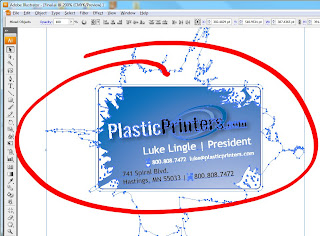
Step 2:
Go to the tab at the top called "Type".
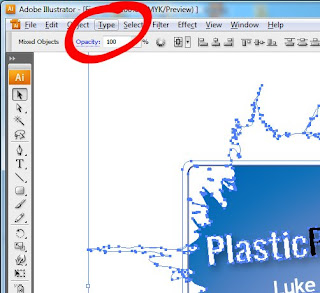
Step 3:
A drop down menu will pop up, look for Create Outlines. Just select that and your font are now in outlines.
Hotkeys - Ctrl + Shift + O (PC) or Command + Shift + O (Mac)
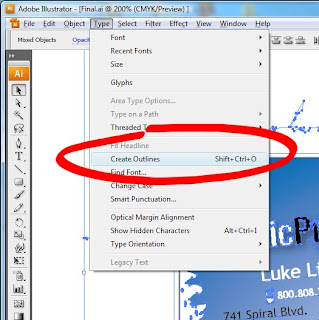
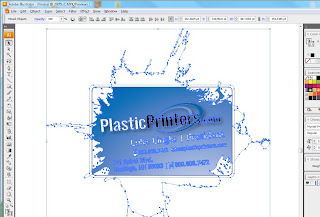 Once you have converted your fonts to outlines, simply re save the artwork. Label it however you would like. I usually add this to the end of the file name: "-outlines" (example - "Business Card-outlines"). That way i have a copy that is good for the Printer and a copy for me, that I can still edit the original file if I need to in the future.
Once you have converted your fonts to outlines, simply re save the artwork. Label it however you would like. I usually add this to the end of the file name: "-outlines" (example - "Business Card-outlines"). That way i have a copy that is good for the Printer and a copy for me, that I can still edit the original file if I need to in the future.
Like I said before, it is a wonderful thing to get a file with the fonts converted to outlines from a customer. Not only does it save us time in getting your proof to you. Everything is accurate from the beginning. Most importantly, it saves you money by not having to spend graphic time to get the files re set-up. Our design team is always glad to help with any questions you might have. If you run into any problems, don't hesitate to call and ask for a designer. Visit Plasticprinters.com for job quotes, design samples, templates and anything else you might need.
Have a good one.
Have a good one.
